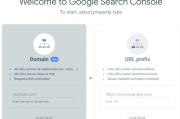基于 vue3 + echarts + amap(高德地图) + pinia 开发的大屏可视化项目,支持拖拽布局
源码地址
在线示例
主要功能
- 大屏适配
- echarts 组件封装
- 拖拽布局
- 地图组件封装
大屏的适配
大屏适配常用的方案有 rem + vw/vh 和 scale
rem + vw/vh方案是一种结合使用rem(相对于根元素字体大小的单位)和vw/vh(视窗宽度/高度的单位)来实现大屏的适配。它的优点是灵活性高、兼容性好、适应性强,但需要进行计算,可能存在误差问题,且代码复杂度较高。
另一种是scale方案,它通过改变页面根元素的缩放比例来实现大屏适配。它的优点是实现简单,不需要进行计算,且适用范围广,但可能会存在像素失真问题。
这里我们使用 scale 缩放这种方式来实现
// src/utiles/useResize.ts
import { ref, onMounted, onBeforeUnmount } from 'vue'
// 默认适配宽高
export const width = 1920
export const height = 1080
type ResizeType = {
w?: number
h?: number
fullScreen?: boolean
delay?: number
}
export const useResize = (options: ResizeType = {}) => {
const {
w = width,
h = height,
fullScreen = false,
delay = 100
} = options
// 缩放元素
const screenRef = ref()
const scale = ref(1)
function resize() {
// 浏览器宽高
const clientWidth = document.body.clientWidth
const clientHeight = document.body.clientHeight
// 计算宽高缩放比例
const scaleW = clientWidth / w
const scaleH = clientHeight / h
if (clientWidth / clientHeight > w / h) {
// 如果浏览器的宽高比大于设计稿的宽高比,就取浏览器高度和设计稿高度之比
scale.value = scaleH
} else {
// 如果浏览器的宽高比小于设计稿的宽高比,就取浏览器宽度和设计稿宽度之比
scale.value = scaleW
}
if (fullScreen) {
// 如果不在乎缩放失真的情况,可以设置全屏
screenRef.value.style.transform = `scale(${scaleW}, ${scaleH})`
} else {
// 否则选择适配比例缩放
screenRef.value.style.transform = 'scale(' + scale.value + ')'
}
}
const resizeDelay = debounce(resize, delay)
onMounted(() => {
if (screenRef.value) {
resize()
window.addEventListener('resize', resizeDelay)
}
})
onBeforeUnmount(() => {
window.removeEventListener('resize', resizeDelay)
})
return {
scale,
screenRef
}
}
核心代码在resize函数中
- 首先要确定我们的设计稿尺寸,默认是
1920 x 1080 - 分别计算浏览器和设计图宽高比
- 如果浏览器的宽高比大于设计稿的宽高比,就取浏览器高度:设计稿高度,否则取浏览器宽度:设计稿宽度
- 如果想全屏缩放,就分别使用宽高比进行缩放
- 出于对性能的考虑,useResize中使用了防抖,实现如下
function debounce(callback, delay) {
let timerId
return function (event) {
// 如果上次事件还没有真正处理, 清除
if (timerId) {
clearTimeout(timerId)
}
// 发事件发生指定事件后才调用处理事件的回调函数
// 启动定时器, 只是准备真正处理
timerId = setTimeout(() => {
// 正在处理事件
callback.call(null, event)
// 删除准备处理的标记
timerId = null
}, delay)
}
}
使用就非常简单了
将 useResize 返回的 screenRef 赋值需要缩放的元素即可
<template>
<div ref="screenRef"></div>
</template>
<script setup lang='ts'>
import { useResize } from '@/utils/useResize'
const { screenRef } = useResize()
</script>
- 效果演示
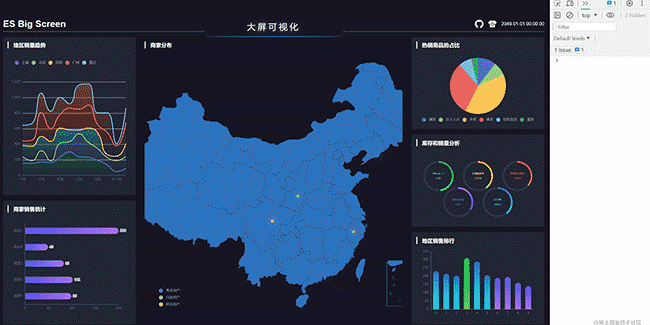

echarts 组件封装
安装依赖
yarn add echarts
封装Char组件
- 按需引入
src/components/chart/index.ts
import Chart from './Chart.vue'
// Import the echarts core module, which provides the necessary interfaces for using echarts.
import * as echarts from 'echarts/core'
// Import bar charts, all suffixed with Chart
import {
BarChart,
} from 'echarts/charts'
// Import the tooltip, title, rectangular coordinate system, dataset and transform components
import {
TitleComponent,
TooltipComponent,
GridComponent,
DatasetComponent,
TransformComponent
} from 'echarts/components'
// Features like Universal Transition and Label Layout
import { LabelLayout, UniversalTransition } from 'echarts/features'
// Import the Canvas renderer
// Note that including the CanvasRenderer or SVGRenderer is a required step
import { CanvasRenderer } from 'echarts/renderers'
import { App } from 'vue'
export const install = (app: App) => {
app.component('v-chart', Chart)
}
// Register the required components
echarts.use([
BarChart,
TitleComponent,
TooltipComponent,
GridComponent,
DatasetComponent,
TransformComponent,
LabelLayout,
UniversalTransition,
CanvasRenderer
])
export default {
install
}
- Chart 组件
src/components/chart/Chart.vue
<template>
<div ref="chartRef" className='es-chart'></div>
</template>
<script setup lang='ts'>
import { onMounted, PropType, shallowRef, watch } from 'vue'
import * as echarts from 'echarts'
import { ECharts, EChartsCoreOption } from 'echarts'
const props = defineProps({
option: {
type: Object as PropType<EChartsCoreOption>,
required: true,
default: () => ({})
},
loading: Boolean
})
const chartRef = shallowRef<HTMLElement | null>(null)
const chart = shallowRef<ECharts | null>(null)
function init() {
if (props.option) {
chart.value = echarts.init(chartRef.value!)
setOption(props.option)
}
}
function setOption(option, notMerge?: boolean, lazyUpdate?: boolean) {
chart.value!.setOption(option, notMerge, lazyUpdate)
}
function resize() {
chart.value!.resize()
}
watch(() => props.option, () => {
setOption(props.option)
})
// show loading
watch(() => props.loading, (val) => {
if (!chart.value) return
if (val) {
chart.value!.showLoading()
} else {
chart.value!.hideLoading()
}
})
onMounted(() => {
init()
})
defineExpose({
chart,
setOption,
resize
})
</script>
<style lang='scss' scoped>
.es-chart {
width: 100%;
height: 100%;
}
</style>
- 注册组件
src/main.ts
import { createApp } from 'vue'
import App from './App.vue'
import * as chart from './components/chart'
createApp(App).use(chart).mount('#app')
<template>
<v-chart ref="chartRef" :option="option" />
</template>
<script setup lang='ts'>
import { ref } from 'vue'
const chartRef = ref()
const option = ref({
xAxis: {
type: 'category',
data: ['Mon', 'Tue', 'Wed', 'Thu', 'Fri', 'Sat', 'Sun']
},
yAxis: {
type: 'value'
},
series: [
{
data: [120, 200, 150, 80, 70, 110, 130],
type: 'bar',
showBackground: true,
backgroundStyle: {
color: 'rgba(180, 180, 180, 0.2)'
}
}
]
})
</script>
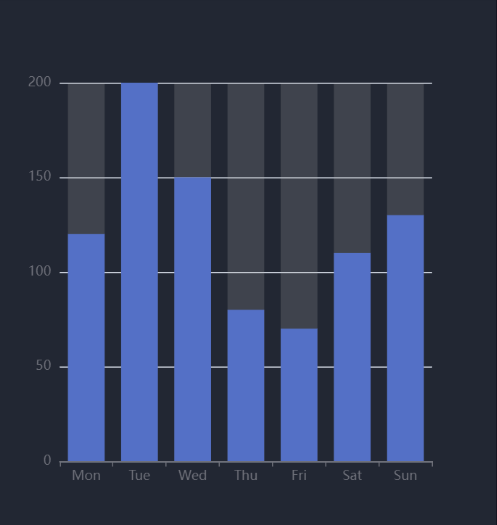

上面只是对echarts的简单封装,当组件挂载后我们可以使用 chartRef.value.chart echarts的实例,完成一些复杂的功能
组件的拖拽
这里我们使用了 SortableJS 来实现拖拽
SortableJS是一个强大的JavaScript库,用于创建可排序、可拖放和可交互的列表。它提供了一种简单的方法来实现拖放排序功能,使用户可以通过拖动列表项来重新排序它们。
安装依赖
yarn add sortablejs
封装useSortable
// src/utils/useSortable.ts
import { ref, onMounted, Ref } from 'vue'
import Sortable from 'sortablejs'
export const useSortable = (listRef: Ref<any[]>) => {
// 容器元素
const containerRef = ref()
onMounted(() => {
Sortable.create(containerRef.value!, {
swapThreshold: 1,
animation: 150,
onUpdate(e) {
const item = listRef.value[e.oldIndex]
listRef.value.splice(e.oldIndex, 1)
listRef.value.splice(e.newIndex, 0, item)
}
})
})
return {
containerRef
}
}
使用方式
<template>
<div ref="containerRef">
<component
v-for="item in components"
:key="item.name"
:is="item.component"
class="es-screen-right-item"
>
{{ item.name }}
</component>
</div>
</template>
<script setup lang='ts'>
import { shallowRef } from 'vue'
import { useSortable } from '@/utils/useSortable'
import Right1 from './Right1.vue'
import Right2 from './Right2.vue'
import Right3 from './Right3.vue'
const components = shallowRef([
{ name: 'right1', component: Right1 },
{ name: 'right2', component: Right2 },
{ name: 'right3', component: Right3 }
])
const { containerRef } = useSortable(components)
</script>
<style lang='scss' scoped>
.es-screen-right-item {
width: 100%;
height: 300px;
background-color: var(--es-block-bg);
padding: 16px;
& + & {
margin-top: 20px;
}
}
</style>
useSortable 会返回父元素的ref将其挂载到列表标签上即可,如果希望列表数据也交换需要将列表传入到函数中
效果演示
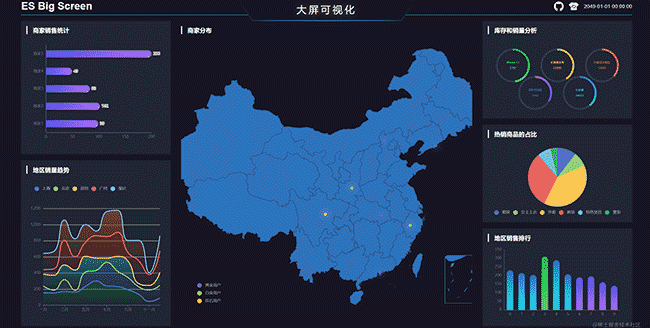

地图封装 AMap
高德地图 JS API 2.0
在开发大屏项目时可能也会遇到地图相关的需求,这就需要使用原生的地图,这里使用的是高德地图
使用前需要注册开发者账号,申请API Key,服务平台选择 Web端(JS API)
安装依赖
yarn add @amap/amap-jsapi-loader
yarn add @amap/amap-jsapi-types -D
vue 组件
<template>
<div id="mapContainer"></div>
</template>
<script setup lang='ts'>
import { onMounted, shallowRef } from 'vue'
import '@amap/amap-jsapi-types'
import AMapLoader from '@amap/amap-jsapi-loader'
const map = shallowRef<AMap.Map | null>(null)
function initMap() {
AMapLoader.load({
key: '', // 申请好的Web端开发者Key,首次调用 load 时必填
version: '2.0', // 指定要加载的 JSAPI 的版本,缺省时默认为 1.4.15
plugins: [], // 需要使用的的插件列表,如比例尺'AMap.Scale'等
}).then((MyAMap: typeof AMap)=>{
map.value = new MyAMap.Map('mapContainer',{
mapStyle: 'amap://styles/darkblue'
})
}).catch(e=>{
console.log(e);
})
}
onMounted(() => {
initMap()
})
defineExpose({
map
})
</script>
<style lang='scss'>
#mapContainer {
width: 100%;
height: 100%;
}
.amap-logo, .amap-copyright {
opacity: 0;
}
</style>
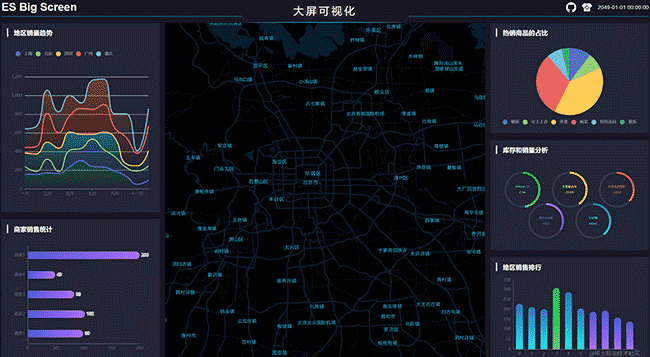

因为直接选用的是AMap默认支持的主题,样式有点不协调(●’◡’●),不过我们可以按照设计图要求去官网自定义主题
原文链接:https://juejin.cn/post/7248242431659966522 作者:前端小通
 code前端网
code前端网